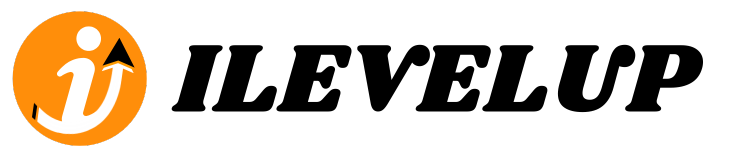Frequently Asked Questions
How to Fund Your Wallet:
1. Go to the "Wallet" section.
2. Select "Cash-in" and enter the desired amount.
3. Choose from any of our partnered banks or e-wallets.
4. Transfer the desired amount to the selected e-wallet (e.g., Gcash/GoTyme) or bank.
5. Important: Take a screenshot of the transfer or deposit receipt.
6. Upload the screenshot of the receipt, click "Upload Deposit Receipt", choose the file, then press Submit.
7. Wait 15 minutes to 1 hour for the processing of your deposit and crediting of the amount to your account.
8. If your deposit has not been processed within 1 hour, please contact customer support via email or phone.
How to Withdraw Funds:
1. Go to the "Wallet" section.
2. Click on "Withdraw".
3. Follow the on-screen instructions to complete your withdrawal.
4. Make sure to add your preferred withdrawal method (bank, e-wallet, etc.) to your account beforehand.
5. Please allow 1–3 business days for processing.
How to Transfer Funds:
1. Navigate to the 'Wallet' section.
2. Select 'Transfer'.
3. Enter the member's CODE in the input box.
4. The member's name will appear for verification.
5. Enter the desired amount to transfer.
6. Click "Submit".
7. Your transfer will be credited in real time.
How to Transfer Points:
1. Navigate to the 'Wallet' section.
2. In the Points & Level row, select 'Transfer'.
3. Enter the member's CODE in the input box.
4. The member's name will appear for verification.
5. Enter the desired points to transfer.
6. Click "Submit".
7. Your transfer will be credited in real time.
How to Send an Invitation Link:
1. Go to the Account tab.
2. Navigate to the Affiliate section.
3. Click "Copy & Share" to copy the invitation link.
4. Share the invitation link with your prospects via Messenger, email, or any other platform.
To spill over a member to another downline:
1. Navigate to the Account tab.
2. Click Genealogy.
3. Select the node of the member you want to spill over a new member under.
4. Click the "Add Spill Over" button at the top.
5. An input box will appear—enter the user CODE of the member you want to place.
6. Click OK, and the member will be placed in real-time.
Rules and Guide for Spill Over:
1. The user to be spilled over must be at least level 1 and have no members or downlines.
2. The user to be spilled over must be a direct member of the person performing the spill over.
3. Once the spill over is performed, it cannot be undone, so proceed with caution.
Two ways to acquire points:
- 1. By purchasing a product in the Products tab.
- 2. By receiving points from other users.
How to buy a product:
- 1. Select the Products tab.
- 2. Browse and click on the product you want to buy.
- 3. Click "Buy Now".
- 4. Click "Checkout".
-
5. Under "Order Fulfillment Options":
- If you wish to pick up the product at a specified branch, select "Pickup at Branch".
- If you want the product delivered to your address or specified address, select "Delivery to Address".
- 6. Click "Place Order". Make sure you have sufficient wallet balance.
How to level up your account:
- 1. Navigate to "Level".
- 2. Press "Unlock Level", ensuring you have sufficient points.